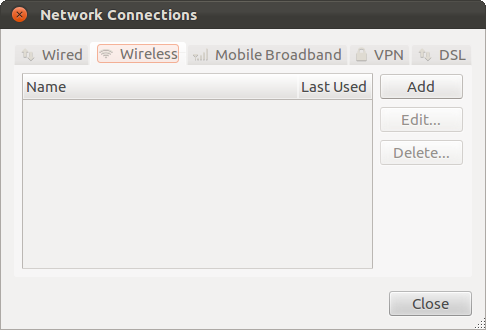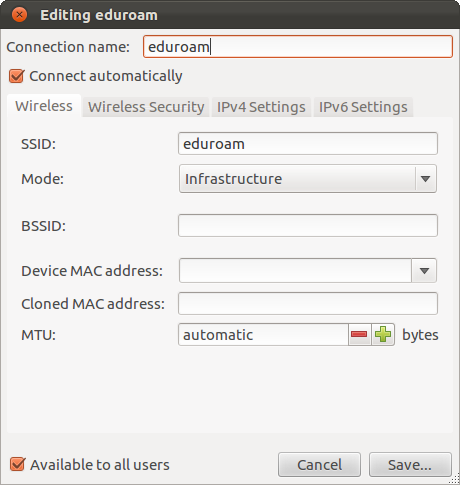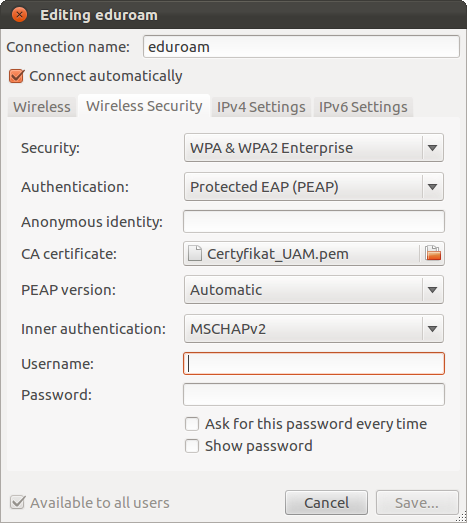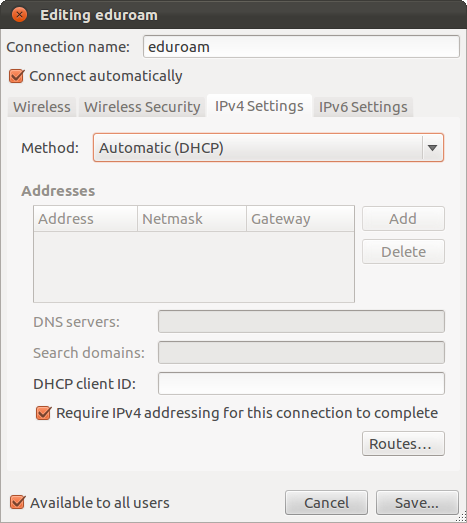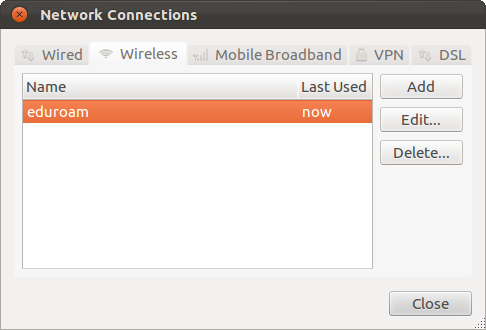|
|
Before launching the configuration, make sure all the requirements specified on this site are met http://eduroam.amu.edu.pl/zasadyeng.html especially the password requirements. The configuration must be initiated by downloading an electronic certificate designed to protect your computer from being accidentally connected to fake wireless access points. Therefore, it is important to get the certificate directly from the AMU website at eduroam.amu.edu.pl in the Certificates section. NOTE! Do not install certificates from other persons or sources! During setup, pay special attention to the checked and unchecked fields.
|
|
Select System -> Preferences -> Network Connections -> Wireless. Press Add |
|
Fill in the open window as in the example |
|
Go to the Wireless Security pane and set as in the example. In the CA Certificate pane navigate to the previously saved certificate file. Next enter your user name, i.e. your email address account_name@amu.edu.pl (for staff members) or account_name@st.amu.edu.pl (for students). Please enter the e-mail in the Username field and password in the Password field |
|
Go to the IPv4 Settings pane and set as in the example and then confirm with Save |
|
Then close the window. Eduroam connection should occur automatically. If, however, this did not happen, click the left mouse button on the Network Manager icon in the Notification Area and run Eduroam manually |